Welcome to Pada Software. It is free and it is yours.
Here are few examples on writing simple and complex words in Kannada. Click on images for enlarged view.
- This shows how to write in Nudi/KaGaPa layout
- This shows how to write in Phonetic style
- This shows how to write in Phonetic style
Extended help
- Files created from Pada Software are by default saved in UTF-8 encoding. You can change file encoding to ANSI, Utf-16, Utf32 etc from the “Encoding” menu. If you are not aware of what is this “Encoding” means, don’t worry much, set it to default i.e. UTF-8 and forget it.
- You select your language from “Language” menu. (By default ‘Kannada’ is selected)
- Then select the keyboard layout in “Keyboard” menu. (CTRL-K is the Shortcut-Key to change Keyboard layout)
- While typing the text, Use the shortcut key F11, To toggle between your language and English(ANSI).
- You could create rich text and save it in html or RTF format.
- RTF support is only limited, So try to avoid it.
- Using Tabs, You could open and view/edit multiple files at a time.
- Menu : File -> Export to PDF. You could save your text in PDF format.
- Menu : Edit -> Find & Replace. To Find and/or Replace a word in the current document.
- Menu : Tools -> Insert-> Picture. You could insert pictures. (Known issue: All inserted pictures are not displayed, Solution is Save the document, and reopen it FireFox/IE browser)
- Menu : Tools -> Insert-> Tables. You could insert tables.
- Once you insert a table into your document.
- You could add/remove more rows/columns by right clicking on the table -> Select ‘Table Properties’.
-
Phonetic Nudi Phonetic-2 Kannada/ಕನ್ನಡ 1 satyamEva jayate stfymEva jyte stfymEv jyte ಸತ್ಯಮೇವ ಜಯತೆ 2 satyaM shivaM suMdaraM stfyM SivM suMdrM stfyM shivM suMdrM ಸತ್ಯಂ ಶಿವಂ ಸುಂದರಂ 3 vijjzaana vijfzAna vijfjzAn ವಿಜ್ಞಾನ 4 kurukShEtra kurukfxEtfr kurukShEtr ಕುರುಕ್ಷೇತ್ರ 5 shrIkRShNa SfrIkRxfN shfrIkRShfN ಶ್ರೀಕೃಷ್ಣ 6 swaataMtrya sfvAtMtfrfy sfwaatMtfrfy ಸ್ವಾತಂತ್ರ್ಯ 7 aspaShTa asfpxfq asfpaShfT ಅಸ್ಪಷ್ಟ 8 AraMBa ArMB ArMB ಆರಂಭ 9 madyAhnaH mdfyAhfnH mdfyAhfnH ಮದ್ಯಾಹ್ನಃ 10 Jza jza rza Lza Z z – L Jz jz rz Lz ಙ ಞ ಱ ೞ 11 saapTxvEr sApfqffvErf saapfTfxvErf ಸಾಪ್ಟ್ವೇರ್ 12 DounxlOD wVnfflOwf DounfxlODf ಡೌನ್ಲೋಡ್ 13 ryaMk rFAMkf rfyAMkf ರ್ಯಾಂಕ್ 14 karma krfm krfm ಕರ್ಮ 15 karXma krfXm krfXm ಕರ್ಮ 16 kArXya kArfXy kArfXy ಕಾರ್ಯ 17 mourXya mVrfXy mourfXy ಮೌರ್ಯ 18 x & X ff or F & X x & X ZWNJ & ZWJ - Menu Tools -> Script Converter. Convert script from one Indian Language to another. Using this tool, you could also convert ANSI (English) script to Unicode Indic Script.
- Tools -> Sort File. You could sort a list of words in Alphabetical Order or Reverse Alphabetical Order. Each line in the input is considered as a single word.
-
Input Alphabetical Order Reverse Alphabetical Order ರಾಮನು
ಕಾಡಿಗೆ
ಹೋದನುಕಾಡಿಗೆ
ರಾಮನು
ಹೋದನುಹೋದನು
ರಾಮನು
ಕಾಡಿಗೆ - Menu: Tools -> Spell Check : For Spell checking (Exclusively for Kannada Script Only)
- Menu: Tools -> Spell Check As You Type : You choose this option, the spell check engine will do spell check on typing each word immediately. If you don’t want it, you can deselect this.
- Menu: Tools -> Wiktionary Meaning (online) …. Using this dialog, you could find the meaning of a word from Wiktionary. If the word is found in the Wiktionary, the results are displayed. For this feature, you would need Internet connection.
- PadaKosha is Kannada Dictionary, Using which you could know the meaning of a word in offline. That means you don’t need internet connection to use PadaKosha.
- Menu : View -> ToolBar. Show/hide the toolbar.
- Menu : View -> TabBar, Show/Hide the tabbar.
- Menu: View -> StatusBar, Show/Hide Statusbar.
- Menu : Help -> Keyboard layout. To learn more about the keyboard layouts for your language.
- Opening files created in Nudi is also very easy. There are two ways:
- 1. Easy way is , simply drag-and-drop your NUDI file to Pada Editor application, it will be opened in Unicode format.
2. Another way is, Click on Open File menu item. In the FileOpenDialog, select the FileType: As Nudi (Rtf).
Then Select the corresponding files in the directory. Click OK. The file will be converted to Unicode and text is opened for further editing.
Now save it as a new file in UTF-8 or UTF-16 format. - Menubar -> Suggest After : While typing the text auto-completion popup will appear after entering this many keys. If you set a large value here, it effectively means auto-suggest is off. 🙂
- Drag-and-Drop supported files from your file browser (Explorer) window directly to Pada Editor will open them for View/Editing.
- Website : http://www.pada.pro
- Online forum, http://forum.pada.pro where you could discuss more about the new features, existing features, bugs or any sort of issues you are facing.
- Whenever there is a newer version of the software is available, don’t forget to update your installed version.
- If you have any issues while using the software and not able to reach-us, try to ask your friends and get the answers.
Feel free to give feedback or suggestions about the software. Share the software with your family and friends. Thank you for choosing Pada software.



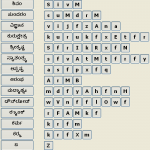
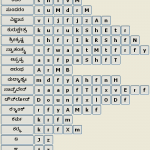
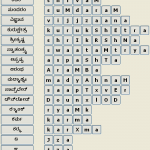
Recent Comments